User Roles and Permissions
Help Scout offers 4 different user roles: the Account Owner, Administrators, Users, and Light Users. Plus and Pro plans can also set custom permissions on individual Administrators and Users.
This article explains what each role means and the default permissions for each, and how to change the permissions for roles.
In this article
User Roles and Their Default Permissions
These are the default settings for permissions in Help Scout by role.
See Add or Remove Permissions For Roles for the details on which permissions are adjustable, and how to change these permissions for a role or user with custom permissions.
Account Owner
The Account Owner has access to everything in your Help Scout account. Only the Account Owner can change the Help Scout plan or payment information, and only the Account Owner is able to modify permissions for the Administrator role. Each Help Scout account only has one Account Owner, and the person who signs up for the account is the Account Owner by default. If you need to pass ownership to another team member, you can transfer it within your account. See Transfer Account Ownership for the details.
Administrator
Administrators have access to everything but the payment information. An Administrator can access the Company settings, every Inbox and its settings, every Docs site and its settings, and every User and their settings except the Account Owner. Administrators can view but not change plan information found at Your Plan.
User
A User only has access to Inboxes as specified. All conversations in an Inbox that a User has access to are visible to that User but a User is not able to change Inbox settings. They have access to create and edit articles on every Docs site, but cannot change the Docs site settings. In addition, Users are not able to create other Users or access User profiles. Users can view available third party integrations on the Apps pages but cannot install them. Users cannot delete conversations, notes, customers, or Teams. Users cannot manage workflows, custom fields, or saved replies.
Light User
A light user can view information and collaborate in Help Scout with your team, but not interact directly with your customers. Light users are available on Plus and Pro plans only. They can access and leave notes on all conversations in a Inbox to which they've been granted permission, but cannot reply to customers themselves or take other actions on those conversations. They can view all Docs articles including private collections, but can not edit them, and can view reporting and customer data, but cannot edit or delete any data. They are able to create, edit, and delete Beacons and proactive Messages.
Add or Remove Permissions For Roles
The Account Owner is able to add or remove the below permissions for the Administrator role and the User role and Light User role. Administrators are able to add and remove permissions for the User role and the Light User role.
Head to Manage > Company > Permissions to make changes to role permissions.
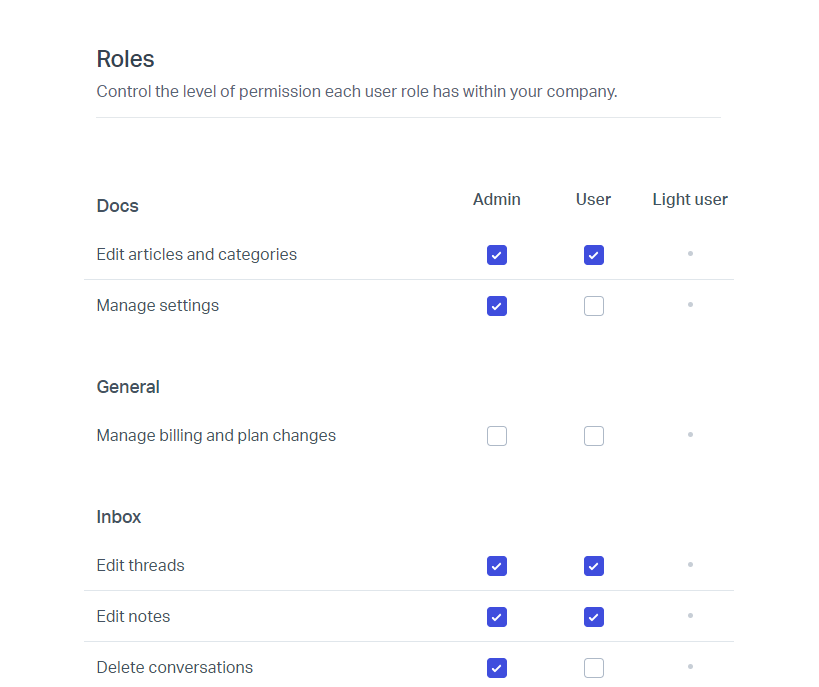
Below are all of the permissions available to add or remove to the Administrator and User roles by the Account Owner. Note that only a few of these permissions are available for Light Users and are noted as such.
Docs
- Edit articles and categories
- Manage settings
General
- Manage billing and plan changes
Inbox
- Edit threads
- Edit notes
- Delete conversations
- Delete notes
- Manage workflows (available to Standard, Plus, and Pro plans)
- Manage custom fields (available to Plus and Pro plans)
- Manage saved replies
Messages & Beacons (allowed for Light Users as well)
- Create, edit, delete
Other Features
- Access API
- Tags: Edit, merge, delete
- Teams: Create, edit, delete (available to Plus and Pro plans)
- Delete customer profiles
- Create custom user permissions (only available for the Account Owner to grant to the Administrator role on Plus and Pro plans)
Reports (allowed for Light Users as well)
- View reports
- Manage views (requires the View reports permission)
- Export reporting data (requires the View reports permission)
Administrators can add or remove these same permissions for the User role, as long as that permission is available for the Administrator role. For example, if the Account Owner has chosen to not grant access to Manage Account: Billing and plan changes to the Administrator role, that permission will not be available for an Administrator to grant to the User role.
Keep in mind whatever you select here will apply to all of the Help Scout users in that role and all inboxes that they have access to. Current Plus and Pro plan Account Owners can use custom permissions to change individual user settings.
Reset to defaults
A red link to Reset to defaults will appear below the list of permissions if any permission is not on its default setting. Click that link, confirm the reset by clicking Yes, reset on the modal that appears, and click Save to reset all roles to their defaults.

Change User Roles or Custom Permissions
The Account Owner and Administrators are able to change Users to Administrators. The Account Owner can transfer ownership by changing the role to Account Owner.
- 1
-
Head to
Manage > Users, and select the User to change. Select
Edit role & permissions from the three dot vertical menu.

- 2
-
Change the
Role by selecting a new role from the dropdown list. Note: Only the Account Owner will see the option to change to Account Owner, and only Plus and Pro plans will have the Light user option.

- 3
-
The Account Owner on current Plus and Pro plans can also set individual User permissions by choosing
Custom under Feature Permissions then selecting the individual permissions for this User. The Account Owner can grant the Administrator role permission to this option under the Company Permissions as noted above.

Interested in Custom permissions? Your Account Owner can upgrade your plan to a current Plus plan by heading to Your Plan > Plans, or take a look at the Pro plan for larger teams!
- 4
-
Click the
Save button at the bottom of the Permissions page. You're all done when you see the green confirmation message!

Common Questions
Who owns a Help Scout account?
The person registered as the Account Owner is the owner. To protect your account, only the Account Owner can transfer ownership to another team member.
What happens if the Account Owner is not available?
If the Account Owner has left the company without transferring ownership, you can initiate a password reset to the Account Owner's email address and reset that password, then log in as the Account Owner and transfer ownership. You may need to request access to or a reactivation of that email from your IT department or email admin. If you are unable to complete that process, give us a shout!
Who can update the credit card or change plans?
By default, only the Account Owner can update the payment method or make changes to the plan. The Account Owner may choose to grant permission to Manage billing and plan changes to Administrators and/or Users.
Can I prevent Users from replying to conversations or adding notes?
If a User has permission to an Inbox, that User is able to reply to or leave notes on any conversation in that Inbox. There is no method to restrict individual conversations. With a Plus or Pro plan, you can change the User to a Light User to restrict them from replying to any conversations.
