Connect SupportAgent with Help Scout for AI-Generated Replies
SupportAgent.ai is an AI-powered drafting tool for Help Scout conversations. Powered by GPT-4, one of OpenAI's most advanced AI models, SupportAgent can quickly and accurately draft a reply to conversations in your mailbox using previous conversations and Docs articles already in your Help Scout account.

SupportAgent.ai was acquired by Help Scout in September 2023. Our team is hard at work to fully integrate SupportAgent.ai into the business and improve the customer experience. If you would like to try it today you can become an early adopter by signing up for an account
here!
In this article
Connect Your Mailboxes
- 1
-
After you’ve created your SupportAgent account, navigate to
Settings >
Connect Help Scout to link SupportAgent to your Help Scout account.

- 2
- Click Authorize to allow SupportAgent to access your account:
- 3
-
Once your account is connected, navigate back to SupportAgent’s
Mailboxes tab. This page contains a list of mailboxes in the connected Help Scout account. By default, all mailboxes are set to "Inactive" when a Help Scout account is first connected:
 When you activate any of the mailboxes, SupportAgent will begin importing conversations. While the conversations are being imported, it will show an in-progress message:
When you activate any of the mailboxes, SupportAgent will begin importing conversations. While the conversations are being imported, it will show an in-progress message:

- 4
-
To see the number of imported conversations, go to the
Knowledge base settings. That page will display the total number of imported conversations per mailbox.

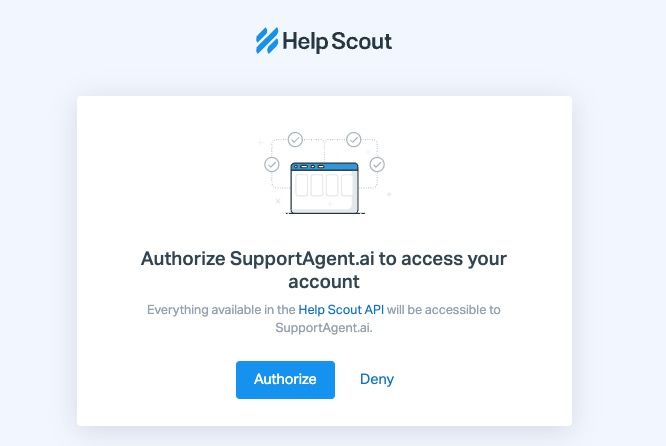
Connect Your Docs Sites
Note: You cannot connect a Help Scout Docs site to your SupportAgent account during your trial. This is only available for paying accounts on the Business or Enterprise plan.
- 1
- In your Help Scout account, go to Your Profile > Authentication > API Keys or use this link to go their directly. Copy your Docs API key.
- 2
- In SupportAgent, navigate to Settings > Connect Help Scout to link SupportAgent to your Docs site(s). Place your Docs API key in the field labeled Your API Key, then click Submit.
- 3
-
Once your account is connected, navigate back to SupportAgent’s
Knowledge base tab. This page contains a list of Docs in the connected Help Scout account. By default, no Docs sites are imported. To import a Docs site, click the
Import button next to that site's name.

- 4
-
After your Docs sites have been imported, you can select which mailboxes should have access to information from which Docs sites by going to the mailbox settings under
Mailboxes >
Settings.

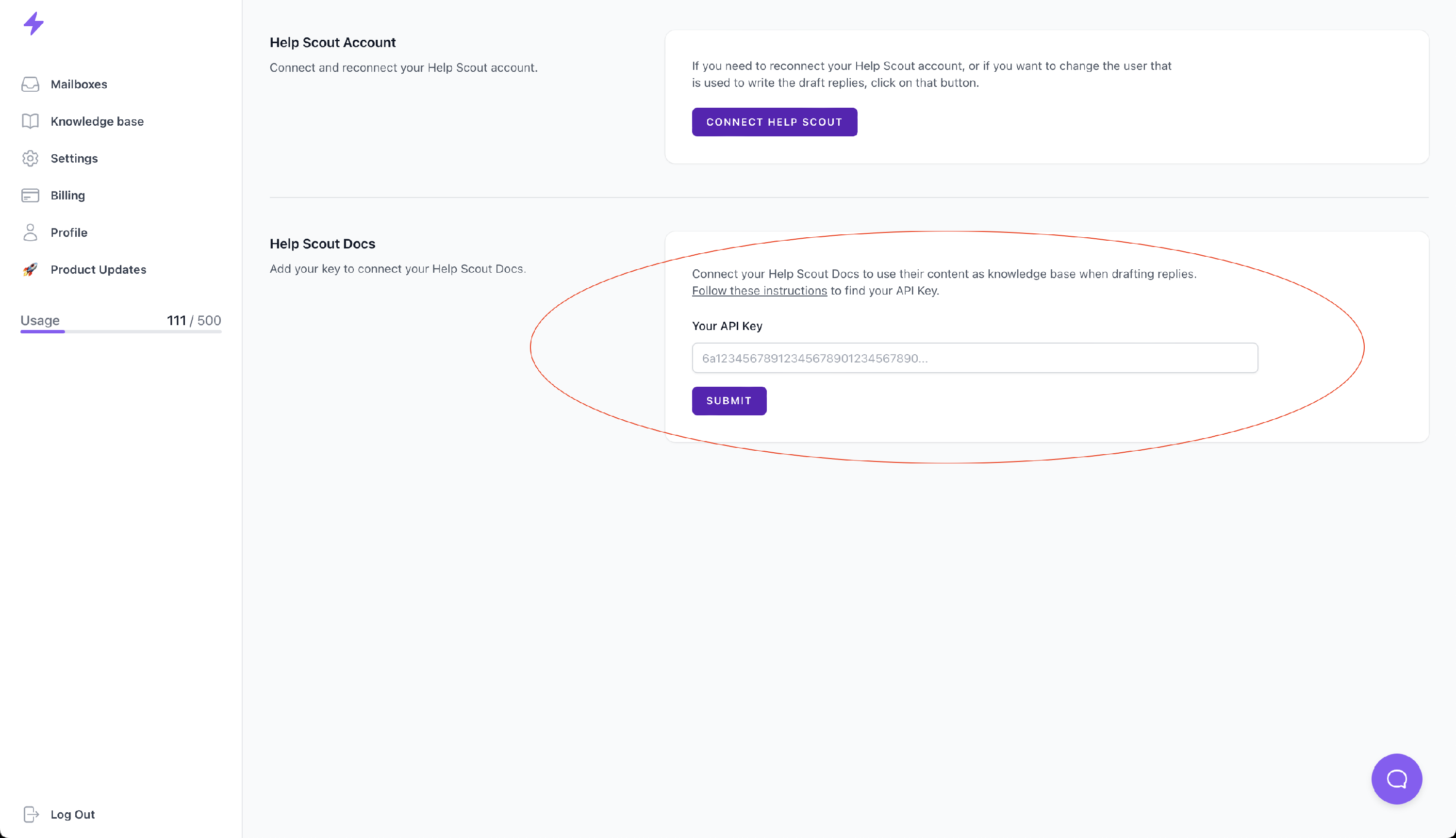
If you have more questions about how to use SupportAgent, head to the Beacon found in the bottom-right corner of your SupportAgent account to read the SupportAgent help documentation.

 When you activate any of the mailboxes, SupportAgent will begin importing conversations. While the conversations are being imported, it will show an in-progress message:
When you activate any of the mailboxes, SupportAgent will begin importing conversations. While the conversations are being imported, it will show an in-progress message:



